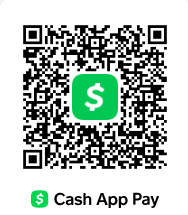Description
This project aims to familiarize you with the Unix system call interface and the shell by letting you implement several features in a shell, called seashell, using C/C++. A shell is a program that provides interface to the operating system by gathering input from the user and executing programs based on that input. Once executed, the seashell will read both system and user-defined commands from the user. The projects has six parts:
Part I
- Use the skeleton program provided as a starting point for your implementation. The skeleton program reads the next command line, parses and separates it into distinct arguments using blanks as delimiters. You will implement the action that needs to be taken based on the command and its arguments entered in seashell. Feel free to modify the command line prompt and parser as you wish.
- Read ”Project 1- Unix Shell” at the end of Chapter 3 in the book starting from P12 (10th edition). That will be useful.
- Use execv() system call (instead of execvp()) to execute common Linux programs (e.g. ls, mkdir, cp, mv, date, gcc) and user programs by the child process. The difference is that execvp() will automatically resolve the path when finding binaries, whereas for execv() your program should search the path for the command invoked, and execute accordingly.
Part II
(10 points) shortdir: In this part, you will implement a new command, shortdir, to associate short names with the current directory. The purpose is to reach the directory (change
1
Part III
to the directory) with a short name instead of typing the whole path. For instance, we associate the name matlab with the directory /usr/local/MATLAB/R2018b/ and use it to change to that directory by using the name matlab. You will also implement supportive options for the shortdir as follows:
- shortdir set name: associates name with the current directory. Overwrites an existing association.
- shortdir jump name: changes to the directory associated with name.
- shortdir del name: deletes the name-directory association.
- shortdir clear: deletes all the name-directory associations.
- shortdir list: lists all the name-directory associations.
Note that this command lives across shell sessions; when a new shell session is started, it should remember the associations from the previous sessions. Refer to Listing 1 for sample usage of shortdir.
Listing 1: Setting alias for a directory using shortdir
| seashell> pwd
/usr/local/MATLAB/R2018b seashell> shortdir set matlab matlab is set as an alias for /usr/local/MATLAB/R2018b/ … seashell> shortdir jump matlab seashell> pwd /usr/local/MATLAB/R2018b |
1
2
3
4
5
6
7
8
Part III
highlight: In this part, you will implement the highlight command that takes a word-color pair and a text file as an input. For each instance of the word appearing in the text file, the command prints the line where the word appears and highlights the word with that color. The colors can be one of the r (red), g (green) or b (blue) colors. The word check is not case-sensitive. The command syntax and its sample usage are as shown below:
seashell> highlight <word> <r | g | b > <filename> seashell> highlight language r file.txt
The programming language used for this code is C.
The first three letters of English language are A B and C.
Part IV
Part IV
In this part of the project, you will implement a new seashell command, goodMorning:
- This command will take a time and a music file as arguments and set an alarm to wake you up by playing the music using rhythmbox. In order to implement goodMorning, you may want to use the crontab command.
Listing 2: Sample usage of goodMorning command
| seashell> goodMorning 7.15 /home/musics/muse.mp3 |
1
Before implementing the new command inside seashell, you should get familiar with crontab (if you decide to use crontab) and rhythmbox on a regular shell.
More info about rhythmbox:
http://manpages.ubuntu.com/manpages/hardy/man1/rhythmbox-client.1.html More info about crontab: http://www.computerhope.com/unix/ucrontab.htm
Part V
In this part, you will implement the kdiff utility to compare two files in given paths. Sample usage of kdiff to compare two files is given in Listing 3. The utility will operate in two modes:
- −a: the utility reads the input files (txt and file2.txt) as text files and compares them line-by-line. If the two files are different, the utility first prints the differing lines from each file and then prints the count of differing lines as shown in Listing 3. The utility checks for file extensions and if they are not .txt, flags an error. If the two files are identical, it displays the message ”The two files are identical”.
- −b: the utility reads the input files as binary files and compares them byte-by-byte. If the two files are different, the utility prints the message ”The two files are different in xyz bytes”, where xyz is the number of bytes different between the files. The utility accepts files with any extension in this case. If the files are identical, the message saying ”The two files are identical” is displayed. Refer to Listing 3 for the sample output.
If the user does not provide either −a or −b, −a is assumed by default.
Note: You are not allowed to use existing file comparison tools (such as diff) to compare the files. We expect you to use C/C++ file I/O operations to complete this task. You may use the existing tools to verify your output.
Listing 3: kdiff utility sample output
| seashell> kidff -a file1.txt file2.txt
The two text files are identical |
1
2
3
Part VI
| seashell> kdiff -a file1.txt file2.txt
file1.txt:Line 23: A quick brown fox jumps over the lazy dog file2.txt:Line 23: A swift squirrel climbs the tree file1.txt:Line 41: Corona cases today = 1200 file2.txt:Line 41: Corona cases today = 689 2 different lines found seashell> kdiff -a file.txt file2.txt The two files are identical seashell> kdiff -b file1.bin file2.bin The two files are identical seashell> kdiff -b file1.bin file21.bin The two files are different in 8213 bytes |
4
5
6
7
8
9
10
11
12
13
14
15
16
17
18
Part VI
In this final part, you will implement a command of your choice in seashell. Come with a new, non-trivial command and implement it inside seashell. Creativity will be rewarded and selected commands will be shared with your peers in the class. It is possible that command you come up with is already implemented in Unix. That should not stop you from implementing your own but do not simply execute the existing Unix version of it.